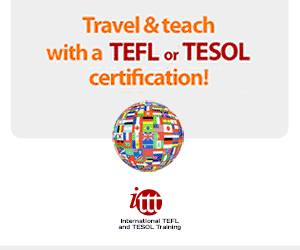How can you make an educational video for use in your lessons? Since it cannot be expected that all teachers become screenwriters, directors, operators, video editing experts and that they have to spend hundreds or thousands of dollars for the purchase of lights, cameras, microphones, professional video editing software, etc. The best solution seems to be found in educational video making techniques that are simple, inexpensive, and allow you to quickly create different types of videos that can be used in daily teaching practice.

If you want to make educational videos for your lessons, but don’t know how to do it? Let’s take a look at trying FlexClip to make an educational video.
What is FlexClip video maker?
FlexClip is a free and straightforward tool that will offer you the possibility of creating, in a very intuitive way, presentations in video format for a stunning result. Templates are available, depending on the content you want to share, but you can also tell your own story by adding pictures, music, and voice. Finally, as FlexClip is an easy-to-use editing tool, you also be confidently entrusted to your pupils/students.

How to create an educational video with FlexClip?
Step 1: Create an account
The first step is, of course, to create an account. Once you enter the user information, you have the possibility to create your montage following various templates or start from scratch by starting your own video montage.

Step 2: Choose a template
In case it is the first time you are using FlexClip, you will see that it will offer you lots of templates to choose from on this screen. These designs already come with text, images, and music, something that will be very easy for you to create your first video with FlexClip video maker. Therefore, when choosing one of these templates, you will only have to make small adjustments to the text or choose other music to suit the video you plan to make.

Step 3: Creation process
A small tutorial very easy to understand will be displayed on the screen by default to explaining how to do it. Video is easily created by dragging (“drag & drop”) images, sound, or text onto the “stage”.
If we want to add a new section to our project, we must click on the “+” sign located at the bottom right. These materials can come either from an already populated and categorized (“stock media”) library of videos and photos or from your own library (“local media”) in which you can upload your own content.
From the top left menu, you can add text, add the music you prefer, set the video ratio, or even add video watermark.

The text menu “T” as its name suggests, allows you to stylize text with a variety of font choices. It is also available to make modifications to the form, positioning, spacing, color, and font of the text in order to make the video more attractive.
The “Music” button in the upper right bar to load the song that we like from our PC, although we can also select a song from the library that FlexClip offers us. The volume level that the music will have when the video is played can be modified from the bottom of this same sidebar.
The “setting” button will allow you to adapt the publication created to any predefined size of other social networks, such as Facebook, Twitter, Pinterest, or YouTube.

At the bottom right, we find a timer from which we can indicate to FlexClip how long we want each section of the video to be displayed. By clicking above, on the button with a microphone, you can also add your own audio. At last, you can also preview your work by clicking this “preview” button.
Once your video is ready, all you have to do is export it! After the export, different choices will be available to you. In particular, you will be able to watch the video produced in full screen, convert it to HD, download it to your local disk. You can make it private or, on the contrary, upload it to your YouTube channel or share it on social networks.
Some key features of FlexClip:
- As it is an online platform, it is not necessary to download it.
- It allows me to choose from hundreds of projects, making it easier for me to create content and give me ideas.
- Templates for the main social networks are included, perfectly dimensioned. This helps create a profile with a much more elegant and professional presence.
- The ease of use when modifying any template focuses on the most important aspects and makes it really easy.
- The “decorative colors” section is awe-inspiring. We will get a lovely color combination for our designs. In addition, any element that we add will have as a recommendation for the collection of colors of our design.
If I have to mention some of its weakest points, I could talk about the video that still lacks a more excellent range of features and power. It is limited, although sufficient for a simple photo slideshow or a small introduction.
Final words
Do you want to capture your learners’ attention with a video capsule that has a fantastic effect? But you are not an editing pro, and you do not have much time in front of you, why not try FlexClip video maker? It is an easy, fun, practical, and innovative tool perfectly adapted to the educational environment. For students, FlexClip is also an excellent alternative to PowerPoint!
Also Discover:
- 7 Best Online TEFL/TESOL Course Providers so far (2022)

- Teach English Online with these Top 21 Companies (2020)

- English for Everyday Activities – Picture Process Dictionary

- Top 10 Online Video Creation Tools for any Teacher (Start Now)

- Collection of Reading Texts for Beginners (A1)

- 9 Simple Ideas to Motivate your Students. Have you tried them?

- Tips to Choose the Quite Right TEFL Certification for Your Dream Career

- Top 10 Online TEFL/TESOL Certificate Programs for 2019

- Speaking Strategies for Adult EFL / ESL Students.